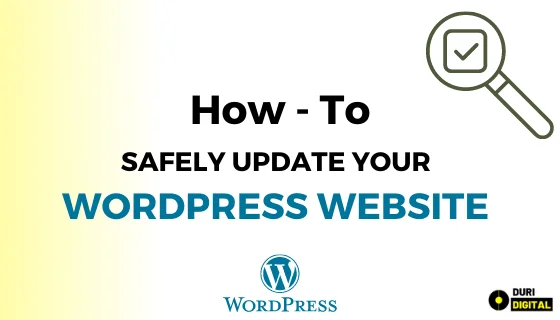Are you stuck on updating your WordPress website? Well, we have written an article on how to safely update your website WordPress version in simple steps.
Make sure you read through the article fully and ask any question upon any doubts. Before that, ask yourself a few questions like,
Do I have to update WordPress whenever it launches an update version?
Well, the answer is a definite YES! You have to update the latest WordPress version for better performance, security, speed and compatibility to continue with your website.
Now, follow these steps to do it:
STEP 1: Backup Your WordPress Website
Here is the first step, after logging in to your WordPress dashboard, scroll down and click on the backup plugin which you use/have installed.
We use ALL- IN-ONE-MIGRATION plugin for export, import and creating backups.
Here are the list of good to use backup plugins:
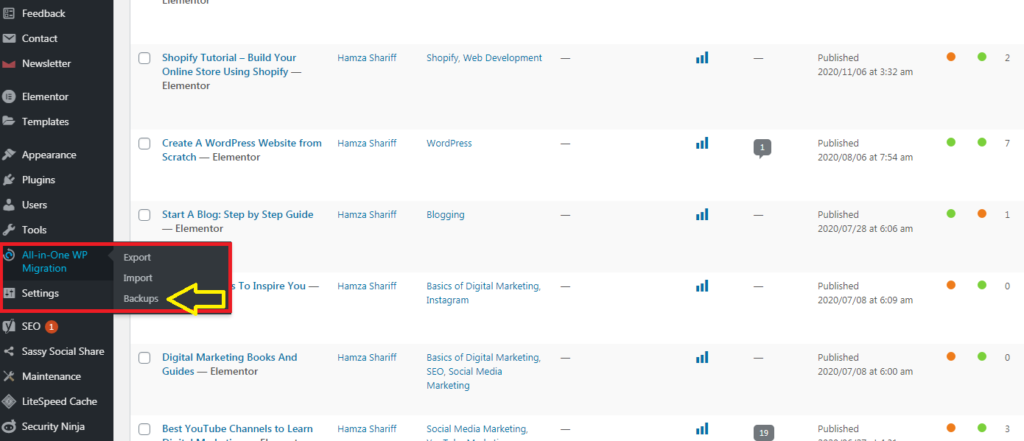
STEP 2: Clear Cache and Turn off your Cache Plugin
Next, go on to your cache plugin. Clear the cache data stored and disable the plugin before the WordPress update. Your user data may be lost and performance may get affected if you didn’t turn it off.
We use Lite Speed Cache plugin for our site, Duri Digital.
Few Cache plugins are:
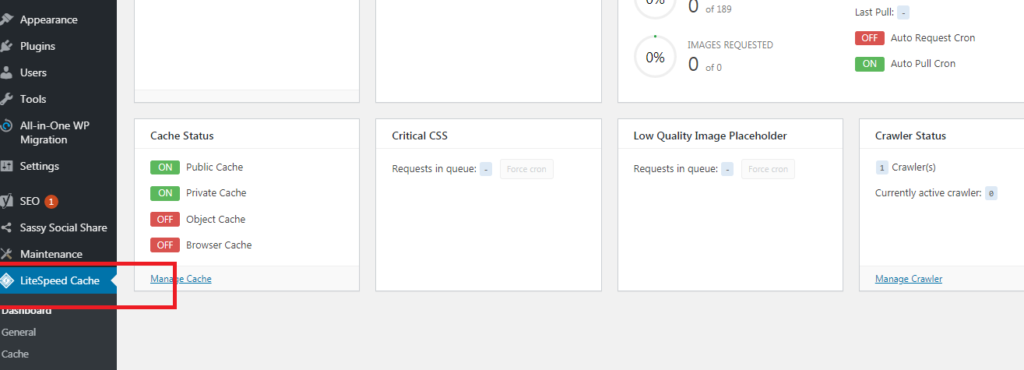
STEP 3: Update your Plugins and Themes
Go to Dashboard > Appearance > Themes to update themes.
Go to Dashboard > Plugins > Installed plugins and tick on boxes to update the latest versions of the plugins. (or)
You could visit the updates notification page on the dashboard to update the WordPress plugins.
Also read: Top 8 Recommended Free WordPress Themes for Bloggers
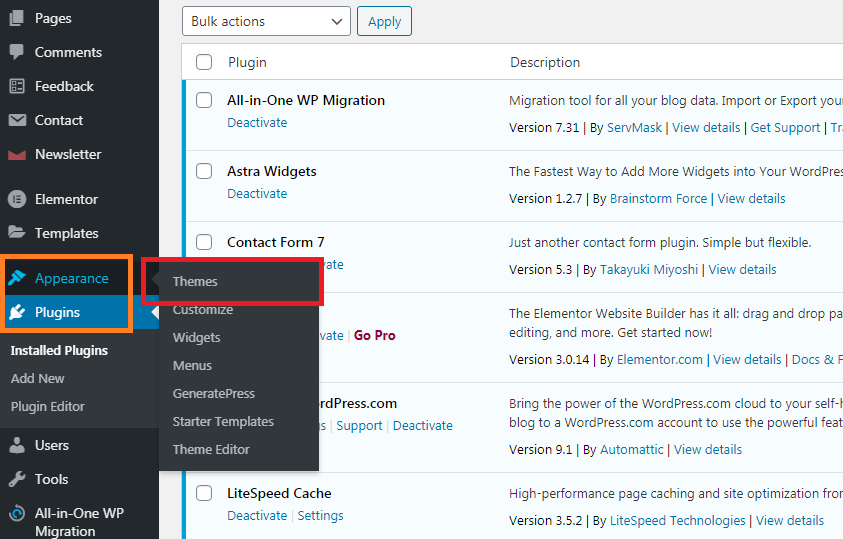
STEP 4: Install the WordPress Update
Now, after completing all the above mentioned steps, go on to dashboard > updates to update latest WordPress update. (In the screenshot our website is already updated).
After this, your site will be using the latest WordPress version.
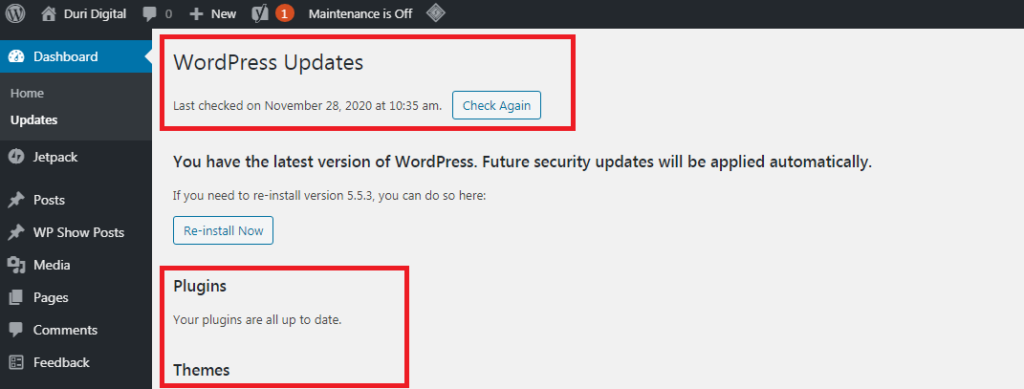
STEP 5: Enable back the Cache Plugin
After the completion of the update, you can go back to the cache plugin and enable it back to its original.
STEP 6: Retest your WordPress Website
Its time to test! Test if all the plugins, themes are updates and check on if there are any conflicts rising in the core function.
Go through pages, blog posts and gallery and check if everything works fine.
That’s it and you are set to post your article again.